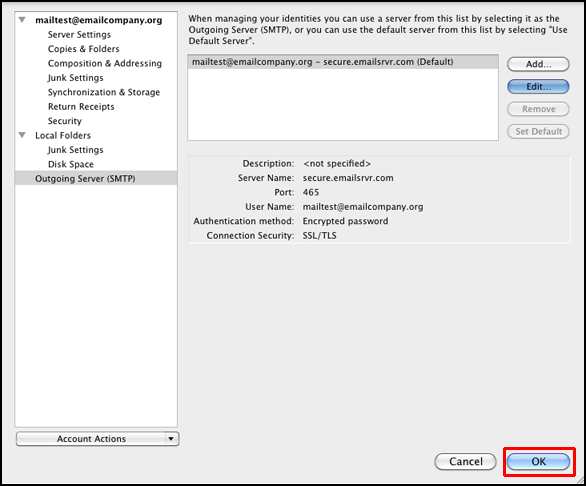Updating Password Authentication Method on Thunderbird
Updating Password Authentication Method on Thunderbird
To ensure Thunderbird's settings are properly configured:
1. In Thunderbird, go to "Tools" > "Account Settings..."
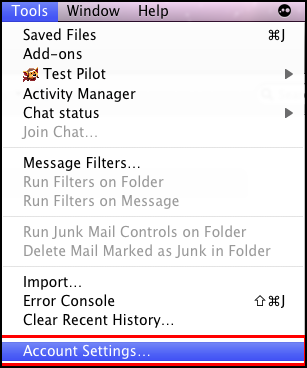
2. Select the Outgoing Server category.
3. Select your SMTP server. Then hit "Edit..."
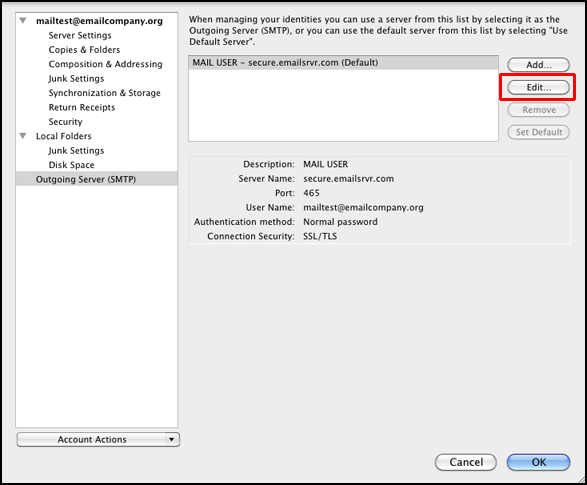
4. Under Authentication Method, change the option from "Encrypted password" to "Normal Password".
Note: By changing the authentication method to Normal Password, the password will be automatically encrypted due to our secure connections to the server.
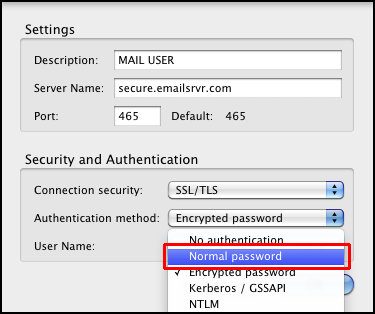
5. Select OK to accept your changes, then OK again to close the Account Settings dialogue.