Email Configuration Guide: Android OS 2.1 Devices
This guide explains how to configure your Android device to access your email account.
This tutorial was created using a Google Nexus One mobile phone running the Android OS 2.1. If you are using different hardware or a different OS version, these instructions may differ.
The domain example.com is used throughout this guide as a substitute for your domain name. If your domain is johnsmith.com, use johnsmith.com in place of example.com.
Configuration of your device
Follow the steps below to set up email on your mobile device:
1. Tap the Launcher icon:
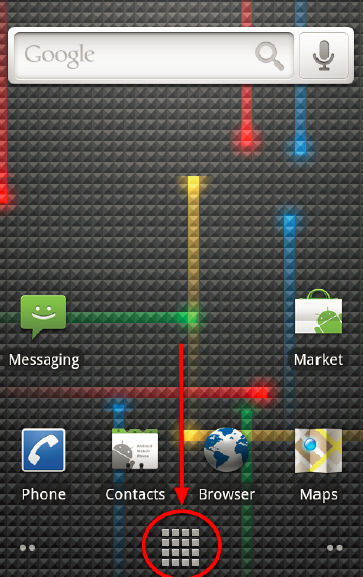
2. Tap Email
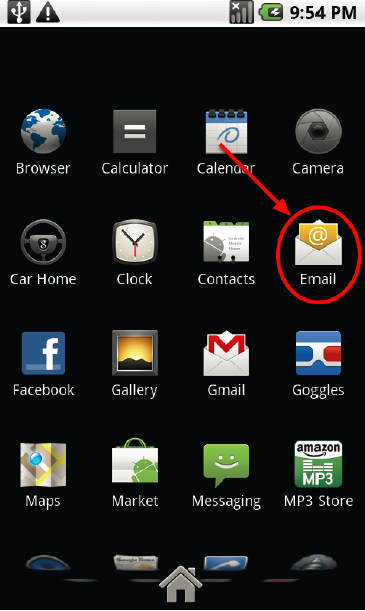
3. Configuring incoming email settings.
Configuring your device for your email account can begin in one of two ways. One method is used if your device does not have any email accounts present on your device, and the other method is used if the device has at least one email account already configured on your device.
3.1 Devices without email accounts present
3.1.1 Enter your email address and password, then tap Next
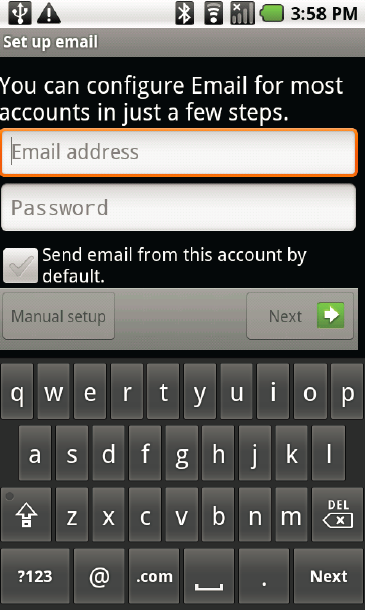
3.1.2 Tap IMAP or POP as desired (in this example will set up the device using IMAP):
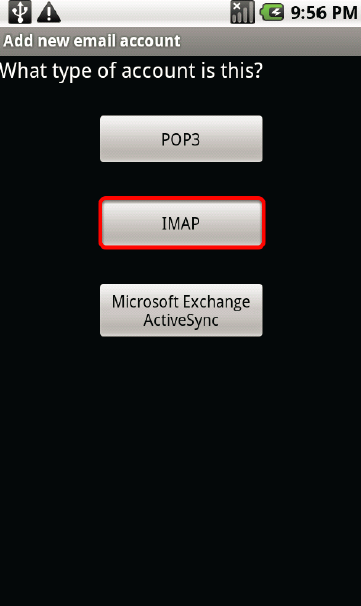
3.1.3 The Incoming server settings screen automatically fills in the fields based on the information you previously entered for your email address.
We need to manually edit some of these fields.
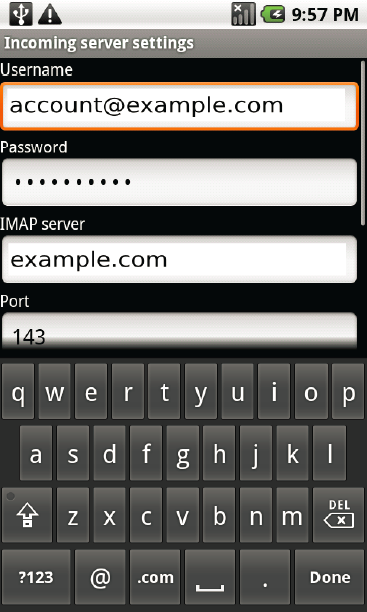
3.1.4 Complete the following fields:
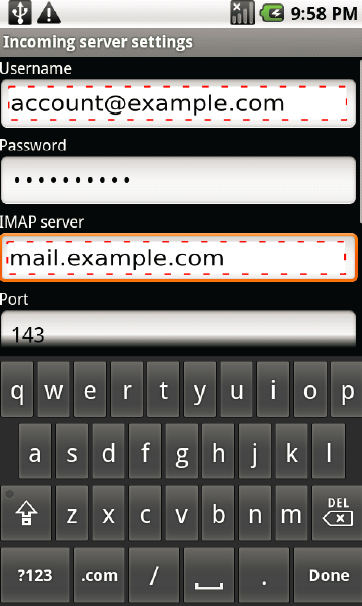
- User Name: enter your full email address
- Password: the Password field is automatically filled in with the password that you created when you set up your email account
- IMAP server: this is the name of the server which holds you email. enter mail.your_domain
- Port: this field will not need to be changed. Scroll down to view additional settings
3.1.5 The Port and Security type should not be modified. Tap Next.
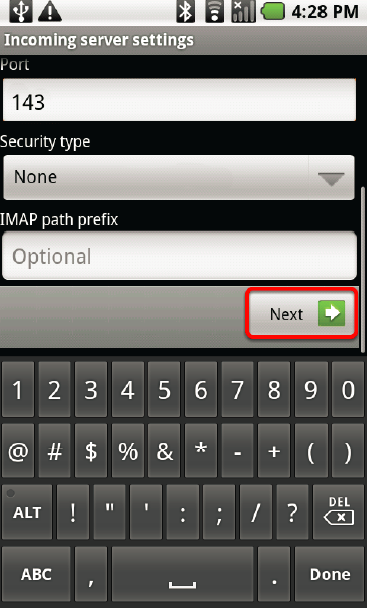
3.1.6 Your device verifies the incoming server settings. After this step is completed you can skip to the section of this guide titled Configuring the outgoing mail settings and continue your configuration.
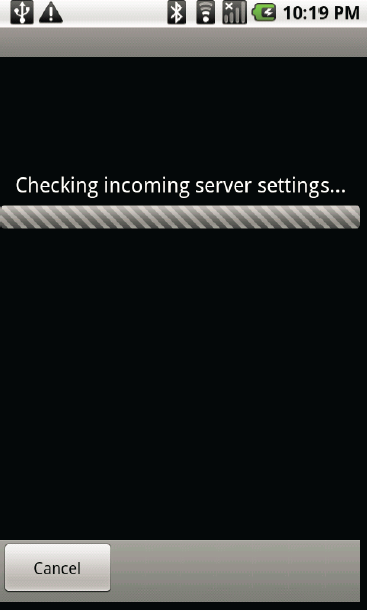
3.2 Devices with existing email accounts
3.2.1 This screen appears if you have existing email accounts already present on your device.
If you already have one or more email accounts configured, your Inbox appears.
Press the Menu button, then tap Accounts.
Note: The Menu button is not part of your screen. It is located below the screen on your device, and can be found between the Back button and the Home button.

3.2.1 A list of your existing email accounts appears. Press the Menu button.
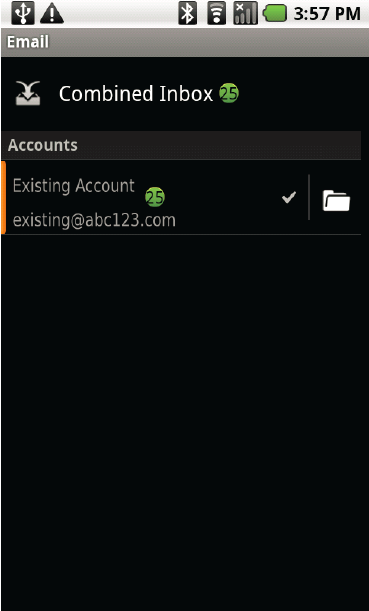
3.2.3 Tap Add account. After this step is completed you can skip to the section of this guide titled Devices without email accounts present and complete the steps in that section.

4. Configuring the outgoing email settings
The Outgoing server settings screen automatically fills in the fields. You must manually edit some of these settings.
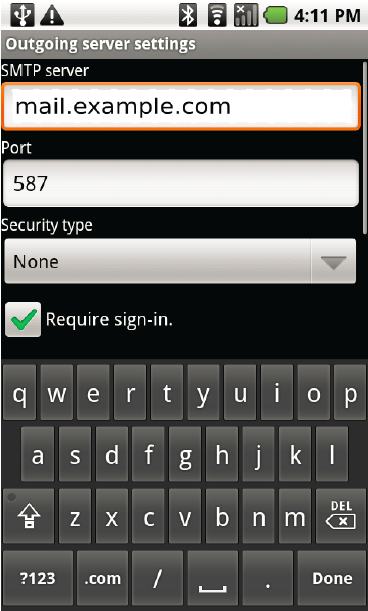
Enter the following information:
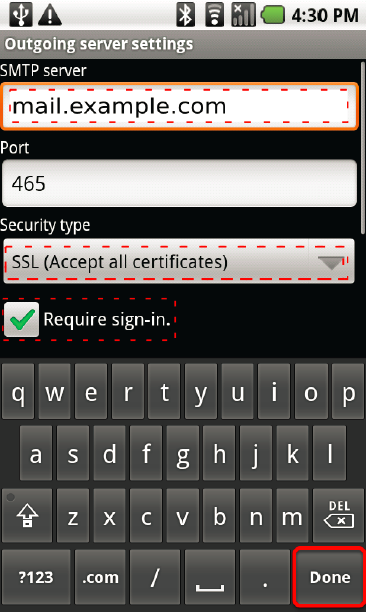
- SMTP server: enter mail.your_domain
- Security type: from the Security type dropdown list, choose SSL (Accept all certificates)
- Ensure that there is a checkmark in the Require sign-in box.
- When you set the Security type to SSL (Accept all certificates), the port number changes from 587 to 465.
5. The username and password fields are automatically populated with your incoming mail server settings. Tap Next.
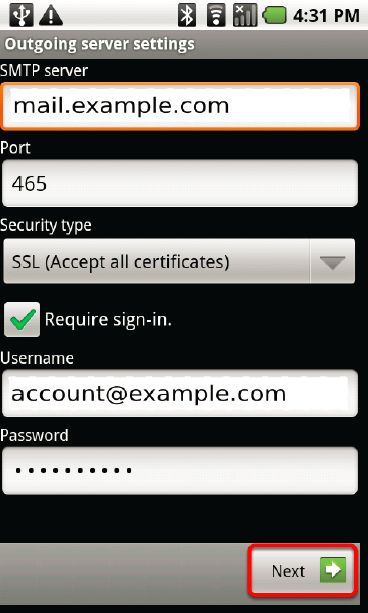
Your device verifies the outgoing server settings
6. By default, your device checks for new email every 15 minutes and notifies you when you receive new email. Tap Next.
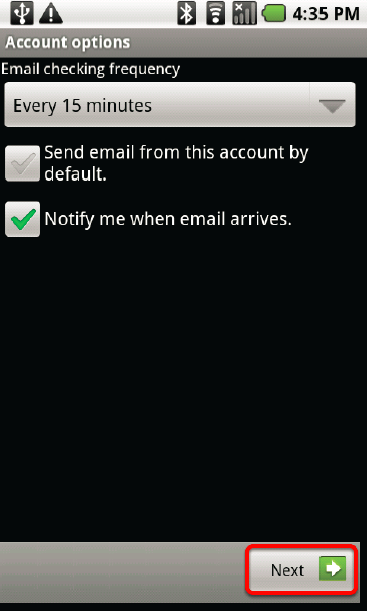
7. Type a name you wish to use to identify your email account on your device, and enter your name as you want it to appear in the From field of your outgoing email messages. Tap Done.
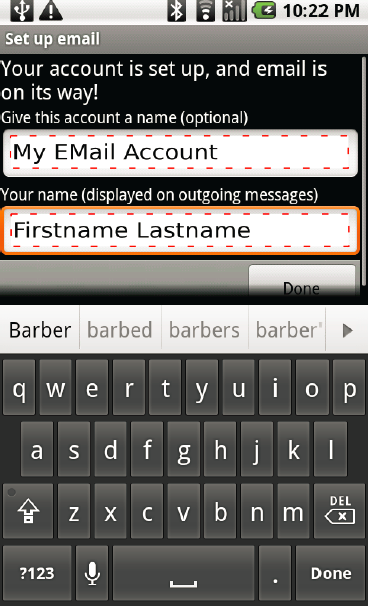
Your Android device loads your incoming messages. You can now send and receive your email on your device!

