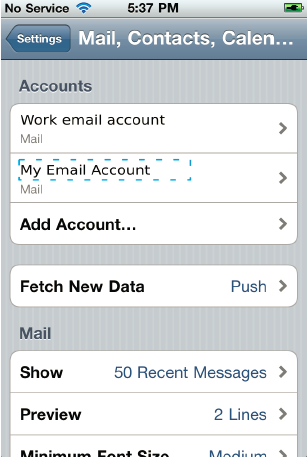Email Configuration Guide for iOS 6 on Iphone
In this tutorial, you will learn how to how to configure your iPhone to access your email account.
This tutorial was created using a iPhone 4G running iOS 4.0. If you are using different hardware or a different OS version, these instructions may differ.
The domain example.com is used throughout this guide as a substitute for your domain name. If your domain is johnsmith.com, use johnsmith.com in place of example.com.
IMPORTANT: We highly recommend you only connect to your email through secure SSL. Be sure to use our secure server setting for this (secure.emailsrvr.com) for both incoming and outgoing settings.
1. Tap Settings on your home screen:
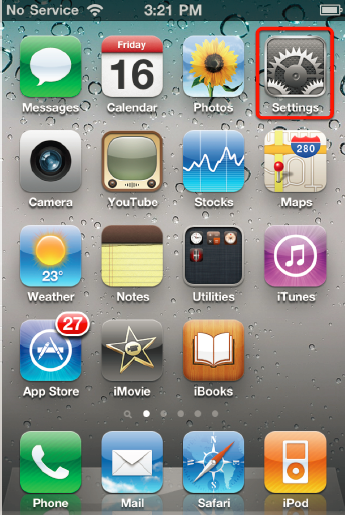
2. Scroll down and tap Mail, Contacts, Calendars.
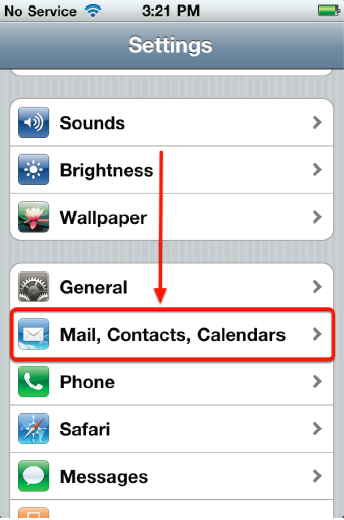
3. Tap the Add Account option.
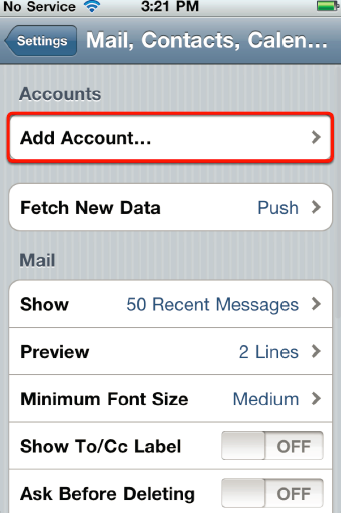
4. Tap Other.
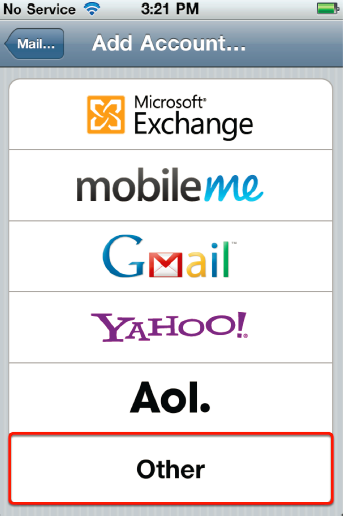
5. Tap Add Mail Account.
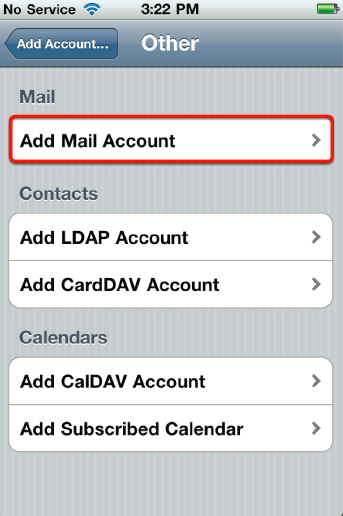
6. Enter the following settings and tap Next after you finish:
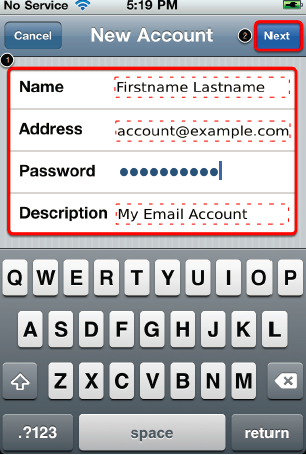
- Name: is the name displayed when you send email
- Address: is your full email address
- Password: is your email account password
- Description: is account description of your choice
7. Tap IMAP or POP (in this example will set up the device using IMAP):
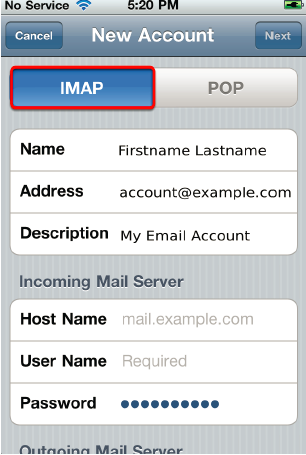
8. Under the Incoming Mail Server section, enter the following settings:
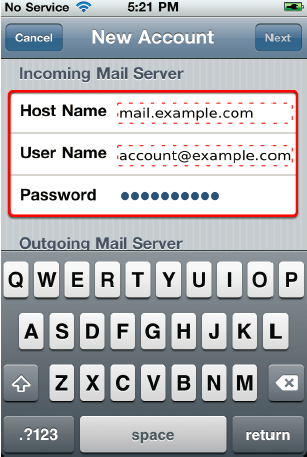
- Host name: is secure.emailsrvr.com
- User name: is your full email address
- Password: is your email account password
- Scroll down to the Outgoing Mail Server section
9. Under the Outgoing Mail Server section, enter the following settings and tap Next after you finish:
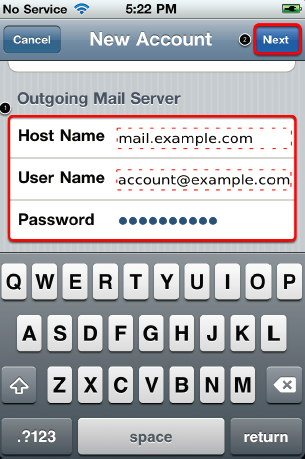
- Host name: is secure.emailsrvr.com
- User name: is your full email address
- Password: is your email account password
10. Your device will verify your email account settings. This may take several minutes.
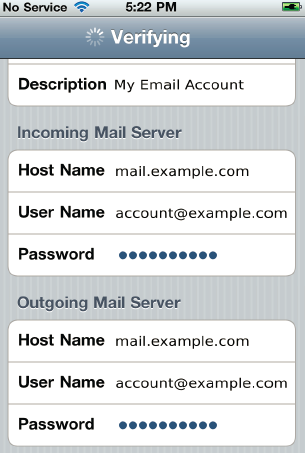
11. If you receive an error indicating that you Cannot Connect Using SSL then tap Yes to continue without SSL.
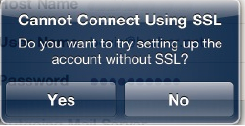
12. Completing Account Configuration - tap Save
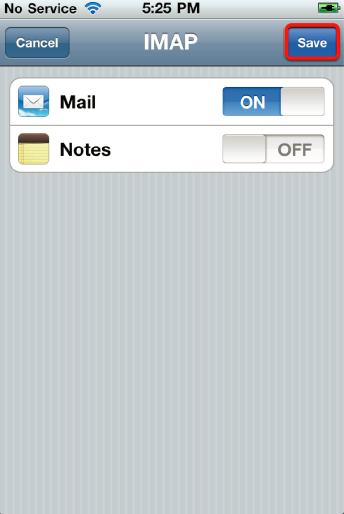
13. The email account configuration has been completed!