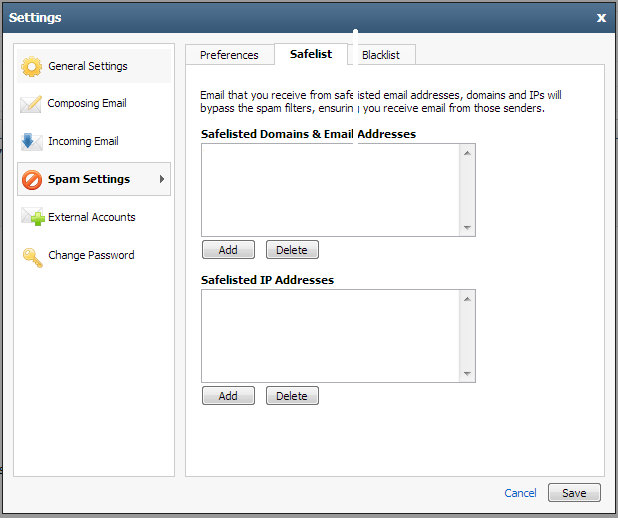What to do when an email you want ends up in your spam folder.
- Release the email from the spam folder
- Add the sender to the "Safelist" so that sender doesn't get blocked again.
To start, login to the webmail interface. http://webmail.starwebmanagement.com
After logging in, choose the "Spam" folder on the left. Find the email that you want to retrieve out of the spam folder. Right click on the email. A menu will appear where you clicked. Choose "Not Spam" from the menu to release it into your inbox.
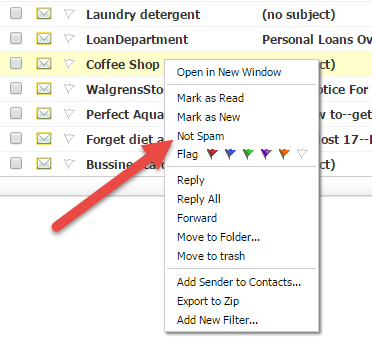
Now, to add that sender's email address to the safe list so their emails don't end up in the spam folder in the future, click on the three bars icon
Once open, click on "Spam Settings" on the left. The right side of the window will now have three tabs, "Preferences", "Safelist", and "Blacklist". Choose the "Safelist" tab.
Safelist
The safelist is a list of email addresses or domains that you never want filtered. This means they will go through the SPAM filter no matter what. Click "Add" to add an entry to the safe list. Here you can put in the person's full email address, or if it's from a particular business or trusted domain you can put in the wild card "%" to safe list the whole domain. We strongly suggest you don't do this for free email domains such as yahoo.com, gmail.com, hotmail.com, etc.