Email Configuration Guide: Blackberry running OS version 6
This guide explains how to configure your Blackberry to access your email account.
This tutorial was created using a Blackberry 9780 smartphone 3G running OS version 6.0. If you are using different hardware or a different OS version, these instructions may differ.
The domain example.com is used throughout this guide as a substitute for your domain name. If your domain is johnsmith.com, use johnsmith.com in place of example.com.
Configuration of your device
The steps below can be used to set up hover email on your Blackberry.
1. Beginning the Account Setup.
From your home screen, scroll down and tap Setup.

2. Tap Email Accounts.
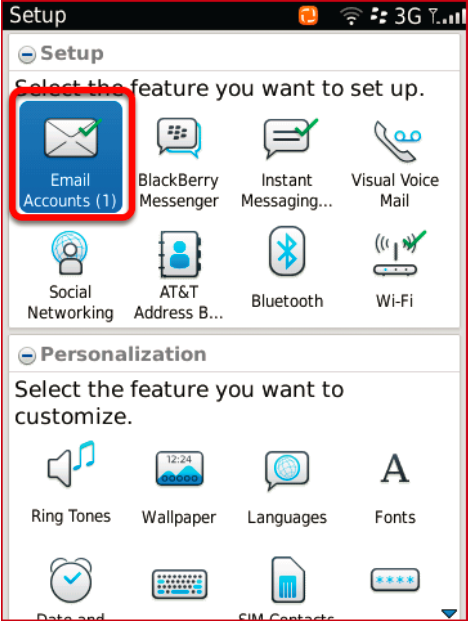
3. Tap Internet Mail Account.
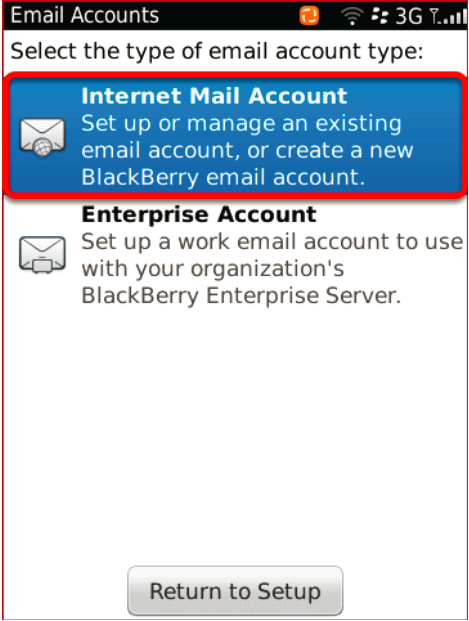
4. If you are shown this screen, tap Set up another email account. You will not see this screen if you do not have existing email accounts configured on your Blackberry.
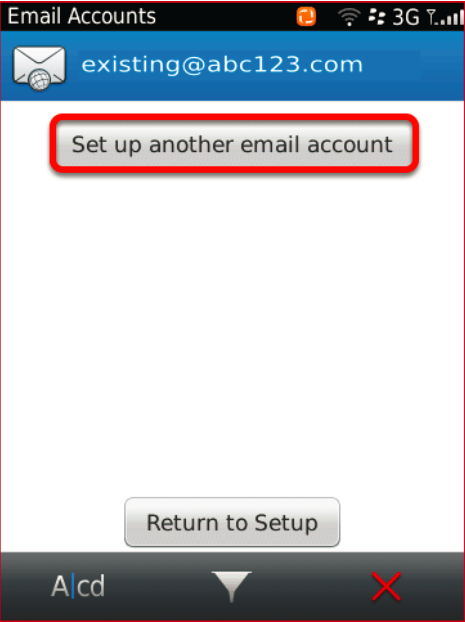
5. Tap Other.
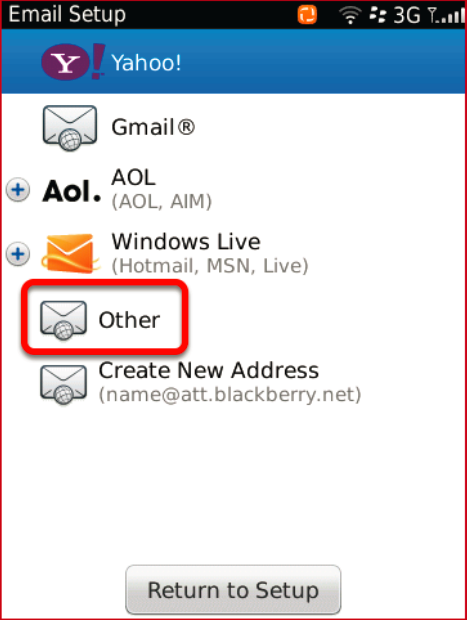
6. Entering the Email Account Details.
Enter your email address and password, then tap Continue.
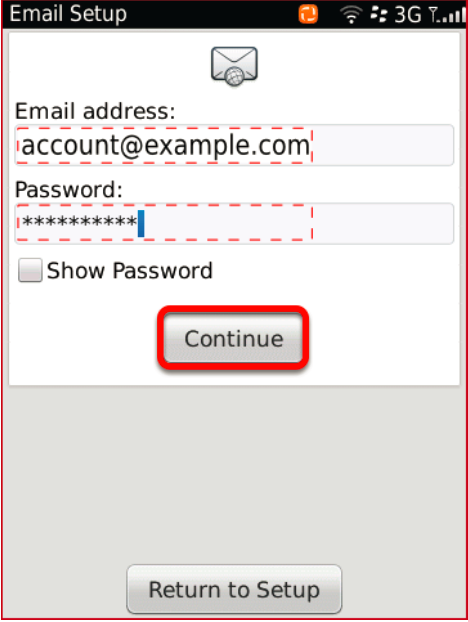
7. A processing message will be displayed on your screen.
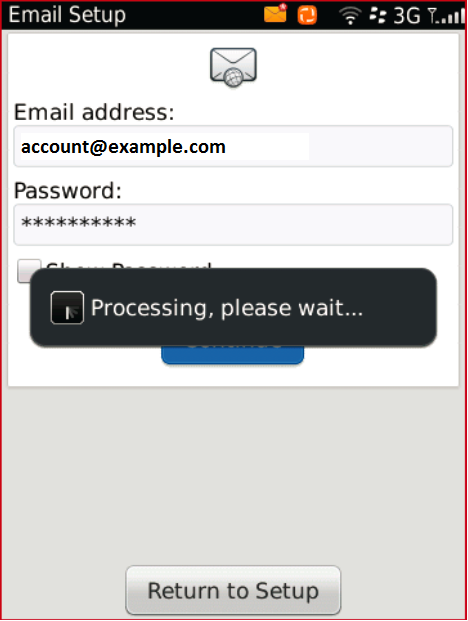
8. Tap Change Settings. Click on Return to Setup to complete the setup process.
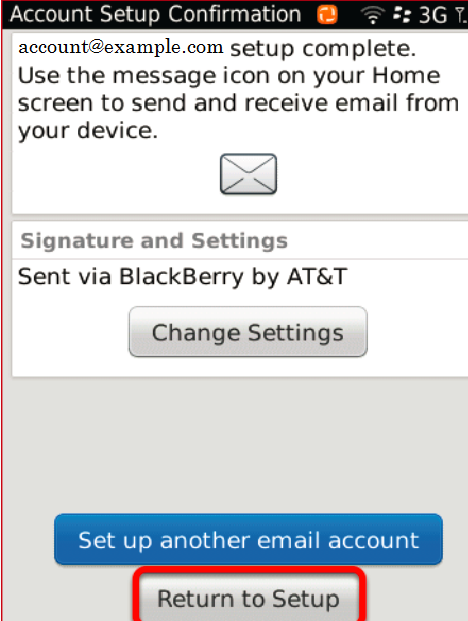
Your Blackberry 9780 smartphone device loads your incoming messages. You can now send and receive your email on your device!

