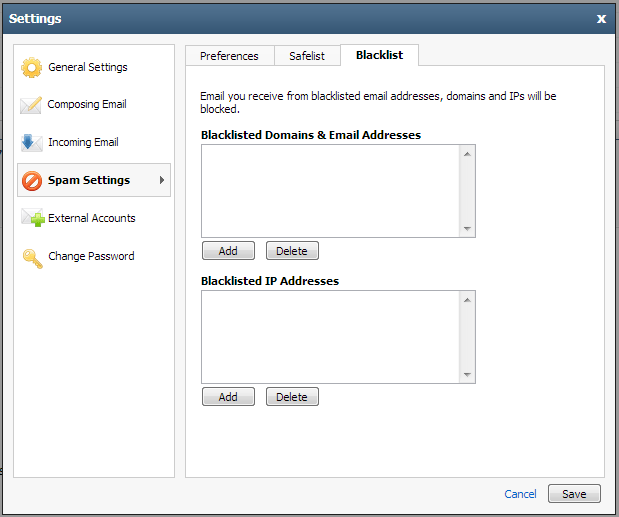There are two places you can control your SPAM settings. They are;
- In your email client
- At the email server through the webmail interface
To start, login to the webmail interface. http://webmail.starwebmanagement.com
Once logged in, click on the three bars icon
Once open, click on "Spam Settings" on the left. The right side of the window will now have three tabs, "Preferences", "Safelist", and "Blacklist".
Preferences
On this page you can turn off spam filtering altogether, or set it to only receive email from your chosen safelist. It is here you can also choose how SPAM is handled. The default is to deliver SPAM to your SPAM folder on the server.
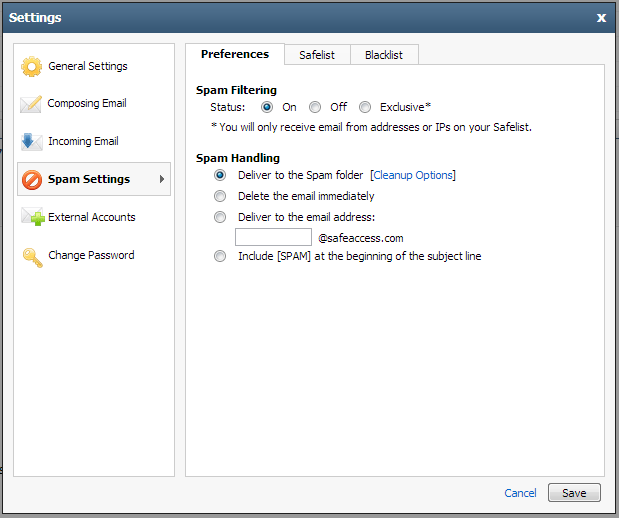
Safelist
The safelist is a list of email addresses or domains that you never want filtered. This means they will go through the SPAM filter no matter what.
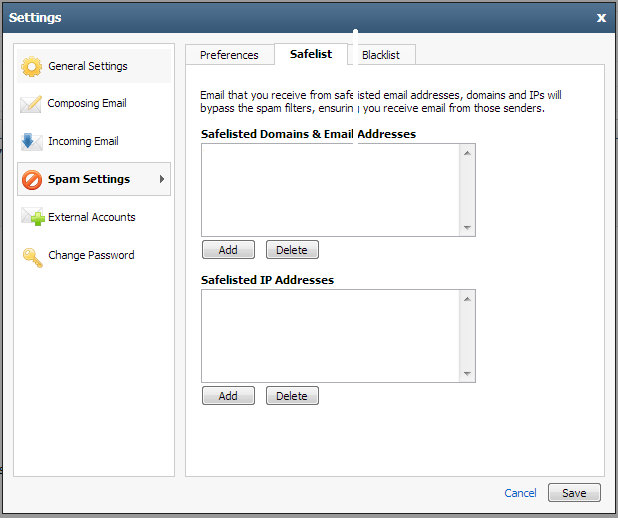
Blacklist
The blacklist is a list of email addresses or domains that you always want filtered. This means they always be filtered as SPAM.