To change your password, you need to login to the webmail which can be found at .
- After logging in to webmail. Choose the
 in the upper-right hand corner of the screen and then choose .
in the upper-right hand corner of the screen and then choose .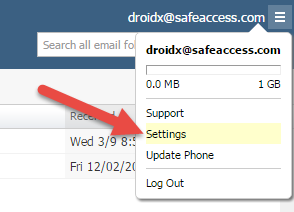
- Now click on "Security" and then click on "Change It Now".
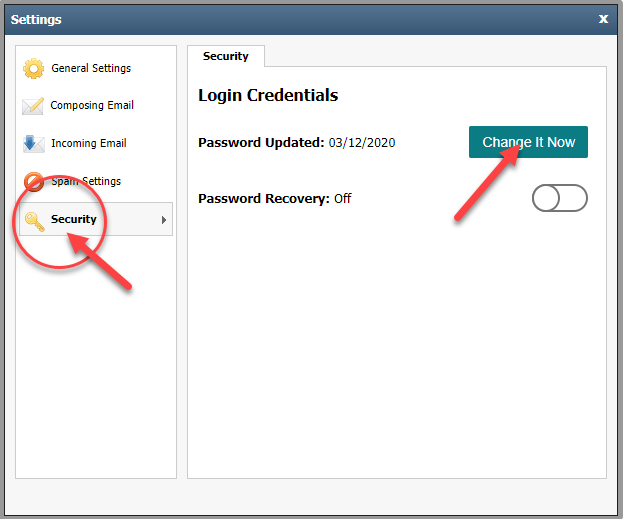
- You are now asked to put in your current password, as well as choose a new password. Your password must be at least 8 characters long, and have at least 3 of the following requirements. [one lowercase character, one uppercase character, one number, one non-alphanumeric (!, $, #, %, space, etc.)]
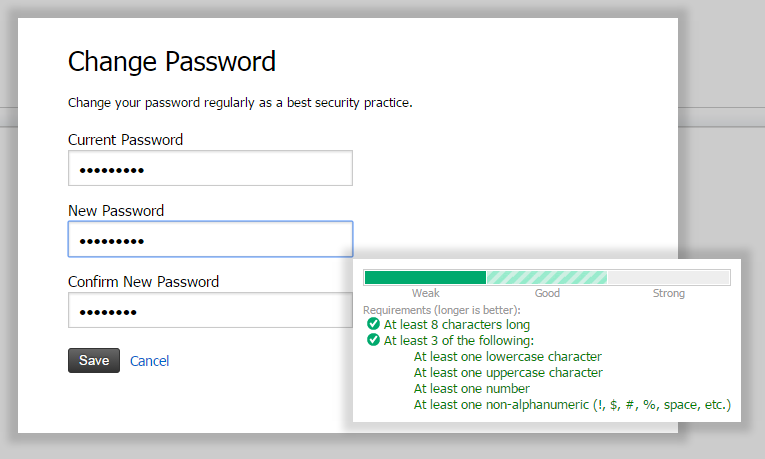
- After successfully choosing a new password, you will immediately be logged out of webmail and asked to login again with your new password.
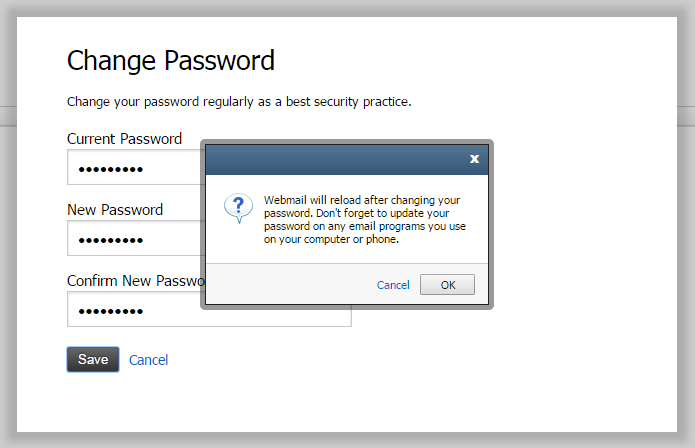
Configure your phone number in case of lost or forgotten password
- If you have lost or forgotten your password, you have the ability to reset it using your cell phone number and text. However, you must configure your cell phone first. To do that, choose the
 in the upper-right hand corner of the screen and then choose . Then click on "Security" and choose "Password Recovery".
in the upper-right hand corner of the screen and then choose . Then click on "Security" and choose "Password Recovery".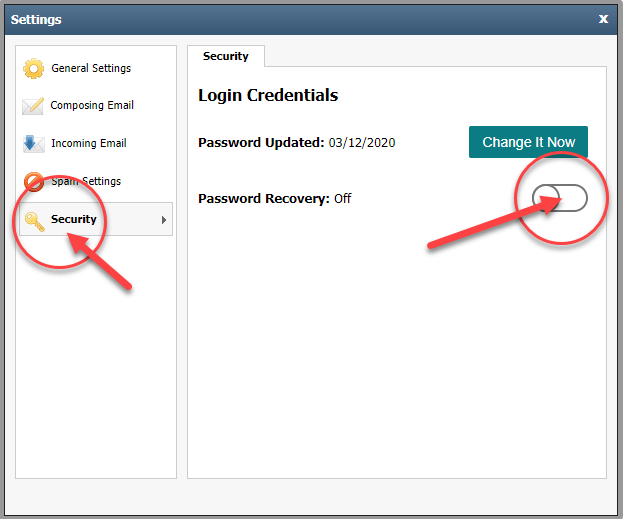
- A window will appear which will allow you to input your cell phone number and go through the process of authorizing/accepting that phone number.


